Our Blog
Latest news and updates from HostAsean
Top WordPress Plugins – Time-saving Tools & Utilities
Posted by Mr WordPress on 26 06 2018. in Coding & Web Development, WordPress
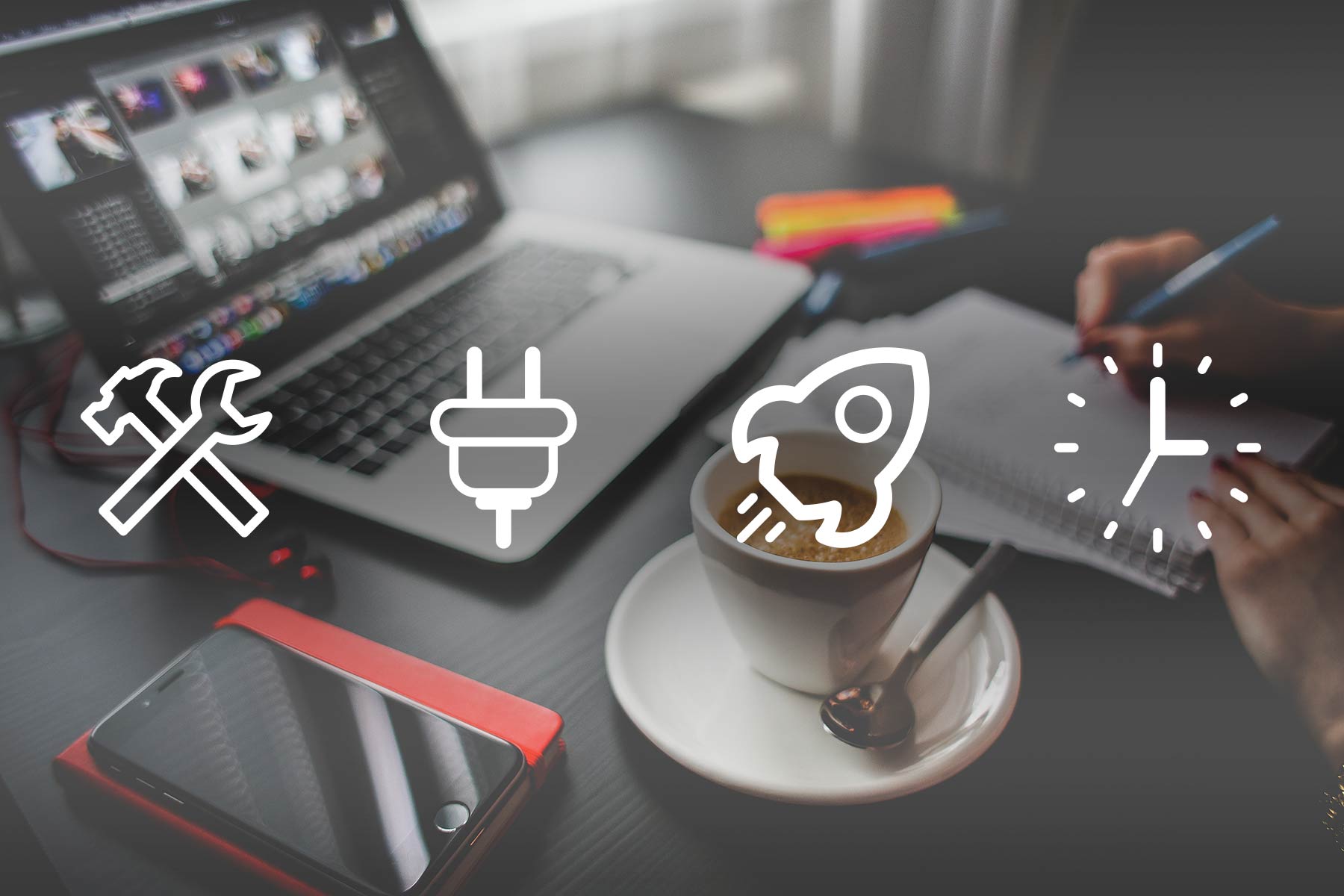
Save yourself time when building your website with these top WordPress plugins. We use and recommend these tools and utility plugins for almost every website. While it’s not recommended to overload your WordPress website with plugins, these are all tried and tested and will enhance your website not slow it down.
Some of these utility plugins don’t need to be activated or even installed all the time. So just install them when needed to do the task in hand, then deactivate them if you don’t need them often. Deactivated plugins don’t get loaded by WordPress so will not slow down your website. These are mostly lightweight tools for the WP Admin area so have no effect on frontend page load times.
So here is our list of the top WordPress plugins to help you save time on the little tasks when designing and developing your website:
 Duplicate Post
Duplicate Post
An essential time-saving plugin that we install on almost every website we work on. It simply lets you duplicate existing posts, pages and other custom post types so you can create a new draft based on the existing page. This means you can set up your intricate pagebuilder layout once and then duplicate it to use for other pages, posts and landing pages. It works great with Visual Composer and other pagebuilder plugins. This plugin alone has saved us days of work.
More information and download: https://wordpress.org/plugins/duplicate-post/
 Static Custom CSS
Static Custom CSS
If your theme or page builder doesn’t allow you to add custom CSS styles, then this plugin will allow you to do just that – but with the CSS stored in a static file that can be easily compressed. We made this plugin because other simple CSS plugins store the CSS in the database, which meant it couldn’t be minified by cache plugins. This plugin helps keep your site fast while still allowing you to make simple customisations.
You can download it from GitHub or here: https://code.hostasean.com/wordpress-plugin/static-custom-css/
 Enable Media Replace
Enable Media Replace
Ever wanted to replace an image file that is used in multiple places on your website? This utility plugin makes it easier. With Enable Media Replace you can directly replace the image file from the media library without having to change every page where it is used. Particularly useful for logos or when trying to get an image sized or cropped just right. After replacing an image, you might need to rebuild your thumbnails, so just keep reading for our next item.
More information and download: https://wordpress.org/plugins/enable-media-replace/
 AJAX Thumbnail Rebuild
AJAX Thumbnail Rebuild
This tool lets you click once to recreate all the thumbnails that WordPress automatically generates for each of your original images. For each image you upload, WordPress creates large, medium, thumbnail and other sizes set by your theme – sometimes there are 10 or more different sized versions of the same image. If you have changed or replaced any of the original images in your media library then you might still see the old image on the website until you rebuild the thumbnails. When rebuilding the thumbnails with this tool, it might take a long time if you have a lot of images, in which case you would be better using WP-CLI’s media regenerate function.
More information and download: https://wordpress.org/plugins/ajax-thumbnail-rebuild/
 Featured Image Column
Featured Image Column
In most themes, posts look better with images, and often they are all but required. This plugin simply adds a column to the WP Admin page which shows you a thumbnail of the featured image set on each post. Easily see which posts have featured images set – and more importantly, which don’t. This helps you see at a glance which posts you need to update the featured image for so that everything is looking great on your blog.
More information and download: https://wordpress.org/plugins/featured-image-column/
 Post Type Switcher
Post Type Switcher
Ever wanted to change a post to a page, or another custom post type? It’s easy with this plugin. Just edit the post you want to switch and select from the dropdown menu – depending on your theme and what other plugins you have installed you might have a lot of options such as events, posts, team profiles, FAQ, portfolio, etc. This is particularly useful if you already have some posts in your blog but then install a plugin to handle those post types (e.g. you blogged about some events, but now you’ve installed an events plugin, easily switch those posts to the events post type). Remember to set any redirects though.
More information and download: https://wordpress.org/plugins/post-type-switcher/
 Redirection
Redirection
While our preferred method of redirects is with the .htaccess file, if you don’t want to edit any code you might prefer to keep your redirects within WordPress. Almost every website will need to manage redirects for SEO purposes (like when you change a page or post URL or combine two pages into one) and this plugin is a good option for less technical users.
More information and download: https://wordpress.org/plugins/redirection/
 Customizer Export/Import
Customizer Export/Import
The “Customizer” is a tool found under Appearance -> Customize (or Customise if you’re British), it is used to set general theme options such as the logo, favicon, colours, fonts and can be utilised by theme builders. Use of the “Customizer” for theme options instead of custom theme options pages is encouraged by WordPress and is quickly gaining popularity amongst theme builders. But there can be difficulties when copying or moving websites – sometimes it does not save your options. This is solved with this handy utility plugin, just export the “Customizer” settings and then re-import them on your other website.
More information and download: https://wordpress.org/plugins/customizer-export-import/
We hope our collection of these top WordPress plugins helps you save time. You will find that there are many similar plugins that do the same job as this list of top WordPress plugins, these are the ones we’ve used extensively on many websites without any problems. If you have any more suggestions for top WordPress plugins that we might have overlooked then please let us know in the comments.
If you aren’t comfortable installing WordPress plugins yourself, then why not let us take care of that for you? Our WordPress Maintenance & Support Package is ideal for people who prefer to focus on their content instead of the technical aspects of running a website – and we have many more great plugin recommendations depending on your needs.
 Duplicate Post
Duplicate Post Static Custom CSS
Static Custom CSS Enable Media Replace
Enable Media Replace AJAX Thumbnail Rebuild
AJAX Thumbnail Rebuild Featured Image Column
Featured Image Column Post Type Switcher
Post Type Switcher Redirection
Redirection Customizer Export/Import
Customizer Export/Import ASEAN / Global
ASEAN / Global Cambodia
Cambodia