Our Blog
Latest news and updates from HostAsean
10 Quick WordPress Tips To Fix Broken Websites
Posted by Mr WordPress on 01 02 2016. in Coding & Web Development, WordPress

Are you having problems with your WordPress website? These quick WordPress tips can often help resolve common issues such as a blank white screen, 403, 404 or 503 errors, broken permalinks, plugin and theme compatibility issues, and many more.
WordPress Tips & Tricks:
Something wrong with your WordPress website? It is always worth trying these things to troubleshoot the problem.
1. Reset Permalinks
Go to Settings -> Permalinks and click the save button to update them. This fixes a wide variety of 404, 503 and other errors.
2. Load The Site On Your Phone (Via 3G/4G)
Often the issue is just a connection problem, try switching your phone to mobile data rather than WiFi and see if it loads on there to see if it is just you.
3. Check Using A Standard Theme
If you suspect that your theme is playing up, try one of the default WordPress themes just to confirm that everything works.
4. Deactivate Plugins
If something isn’t working right, try deactivating plugins. It also helps to speed up your site if you remove any plugins you don’t need.
5. Can’t Even Login To WordPress Admin?
Log into FTP using your favourite client, navigate to the wp-content/plugins folder and rename the folder name of any plugins you want to deactivate.
6. Clear Your Cache!
Everyone should be using a caching plugin, you’ll often need to clear the cache before your changes will be viewable on the site.
7. Cleared Cache, Still Not Updated?
If you’re a repeat visitor to your site, your web browser has probably made a local copy. Try a “hard refresh” by doing Ctrl+F5 on Windows or Cmd+R on Mac.
8. Compare Logged In vs Not Logged In
Does your site look different if you are logged in with your admin account? You might have old cached files showing to guest users, make sure they see what you see.
9. Try Different Browsers
If it is just not looking quite right rather than not working at all, try a different browser like Chrome or Firefox to see if it displays correctly.
10. Update Your WordPress, Plugins & Themes
Often an update is all a site needs to make it work again. Make sure you back up – plugin incompatibilities after updates can also cause of problems.
Have any more tips or did one of these WordPress tips & tricks work for you? Please let us know!
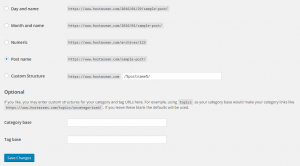
 ASEAN / Global
ASEAN / Global Cambodia
Cambodia